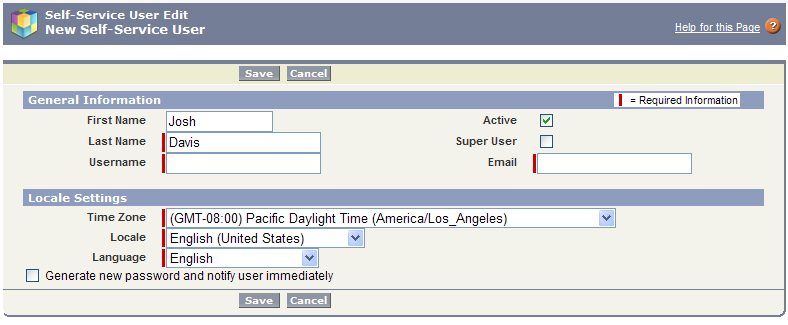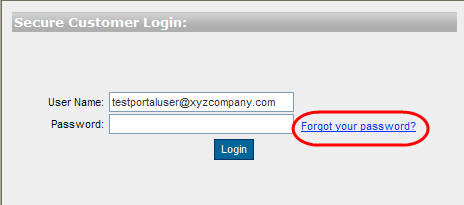Portal Users are simply Contacts already in Salesforce.com that you chose to have access to the Self Service Portal. Once you enable the Self Service Portal in your Salesforce instance, you will see a new button at the top of the Contact’s record (see screen shot below).
Once you click that button, there are just a few things to complete to create a Self Service Account for that Contact:
The Username can be anything, but is typically the Contact’s email address.
There are two types of Self Service Portal Users: Standard Users and Super Users
Standard User checkbox allows the Contact to log into the Self Service Portal and create Cases. Contacts with the Standard User checkbox can only see Cases that they created.
A Super User Self Service Portal User can do everything a Standard Portal User can do AND they can see any case submitted by other Contacts in that Account. For example if there are four Contacts for XYZ Account and three are enabled as Standard Users and one is enabled as a Super User, the Super User can see every Cases submitted for XYZ Company – no matter who submitted the Case. The Standard User can only see the Cases they submitted.
A note on enabling Portal Users – there is a way to “Mass Enable” Contacts through the Admin section if it is too cumbersome to activate Contacts individually.
Something to note – Salesforce.com already has a “Forgot your password” link on the Portal Login Page to reduce calls to your company for Portal Users needing to reset a password.
Next up, Going Live
Back to Settings