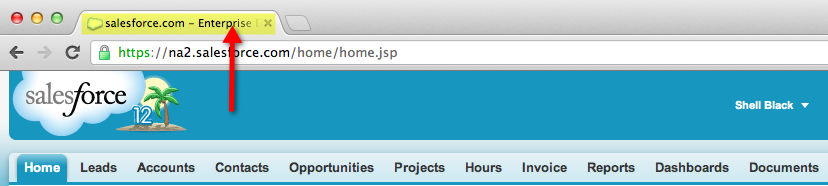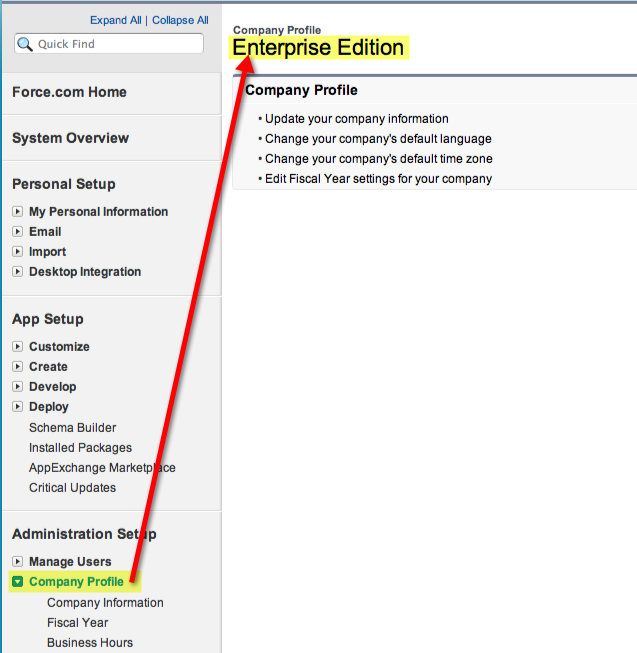One of the first questions we ask when working with a client is “What edition of Salesforce do you have?” Most know, but occasionally they don’t. It’s not hard to find out if you know where to look. Salesforce tells you in a couple of places.
First, though harder to spot, you can see what version of Salesforce you’re running by looking at the very top of your browser window, as in the screen shots below:
If you are running Safari:
If you are running Google Chrome:
Probably the best way to determine what version of Salesforce you have is to navigate to Setup > Administration Setup > and then click on the “Company Profile” heading (not any of the sub categories), as in the screen shot below:
You’ll see what version of Salesforce you’re running displayed in the right pane.