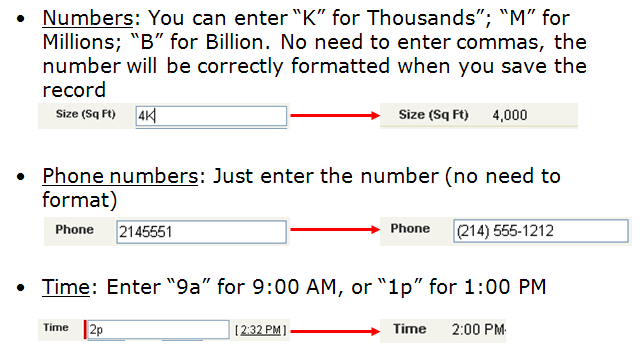It’s the home stretch. You’ve been slogging down the playing field gathering requirements, configuring Salesforce.com, organizing data and importing records, creating reports and dashboards and the only thing between you and go-live is end user training. Guess what? The next ten yards are probably the most important to your project’s success. If your users don’t see the benefit and get excited, they won’t use the tool. Game over! To make it across the goal line and have a successful implementation, keep following in mind when training new users:
Setting the stage
Spend time explaining what is Salesforce.com and what makes it different. Make the audience feel good that their company has made an investment in the leader in cloud computing. Build some excitement!
Next spend some time explaining the Home page, the interface and navigation. Explain how to use the main Search box and Recent Items. Use analogies. For example, like Amazon.com, tabs are used to segment data. Show them the multiple ways they can find their records using views and lookup filters. Tip – have your data imports complete prior to training. Your users will be looking for their customers and contacts during training!
Spend some time explaining the data relationships in Salesforce.com. Not everyone will understand the difference between a Lead and Accounts and Contacts. If you are using Custom Objects – show a data maps on how the information is structured (one-to-one and one-to-many data relationships). Don’t move forward until everyone has a foundational understanding about how the data is structured and how to find records.
Next show how to create and update records. Yes, the Save button at the top of the record does the same thing as the Save button at the top of the record ;). Show them how what is an open versus a closed activity and what is the difference between a Task and an Event. Explain the significance of related list when viewing a record.
Believe it or not – the above can take one to two hours! So take a break before moving on.
“A day in the Life” – people learn by doing
Once you’ve got the foundational pieces in place – your Users can navigate, find records and understand how data is structured – it’s time to move the training focus to their job roll. This is where it is best to break your participants into different groups based on their job role. Depending on how much they will be doing in Salesforce.com this can take two to four hours to cover. If it takes more than that – split the training over two days with the first hour a review of the previous day’s material.
If you are training Salespeople for example, have them log activities as they qualify a Lead (schedule a meeting or send an email). Define what “Qualified” means to this organization. Have them convert a Lead and create an Opportunity. Discuss the stages on an Opportunity and any rules required to move a deal forward. Have them perform tasks that require them to make updates and to close the Opportunity. Have them sync their calendar with Microsoft Outlook. Show them a “day in the life” of performing their job role in Salesforce.com – make it relevant!
Remember – your audience will not learn much, if anything, by watching you perform a product demo.
WIFM – What’s in it for me?
As an overall theme of training, you want to convey that Salesforce is going to make their job easier and save them time. When you’re reducing the amount of data that has to be entered over and over – you’re giving them back time that can be used for selling! For example, management will have real-time visibility to sales’ pipeline with dashboards so salespeople will no longer have to manually update a weekly spreadsheet regarding their deals. Proposals can be created with one click using a Mail Merge. By using email templates, introductory emails to prospects can have your company overview presentation automatically attached –saving them clicks!
Workflow Playbook
Workflow continues to be a huge tool to make Salesforce hum efficiently by monitoring events occurring in the system and involving the appropriate players at the right time. The downside, and a good consultant should keep this in check, is that it is easy to go overboard on workflow rules and unleash a barrage of incessant tasks and emails. That won’t help make your users very happy!
If you are going to have a lot of workflow rules, do your Users a favor by creating a Workflow Playbook – which is simply a PowerPoint slide per workflow rule that tells them what is the trigger (why it fires), what needs to be done, by when, and by whom. This is also a great tool for new hires that may have missed the initial training. Otherwise they will have no idea why their being asked to do something by the system.