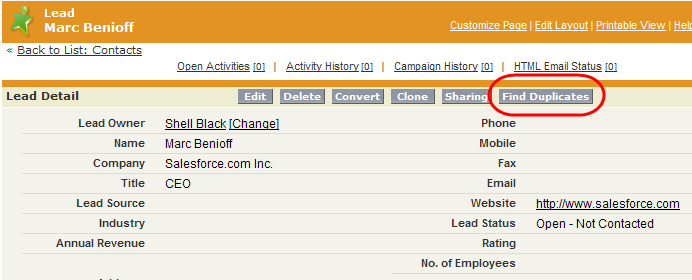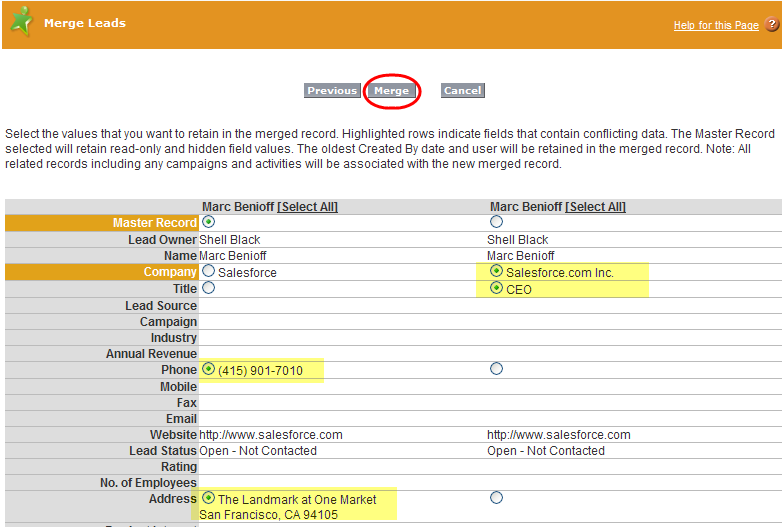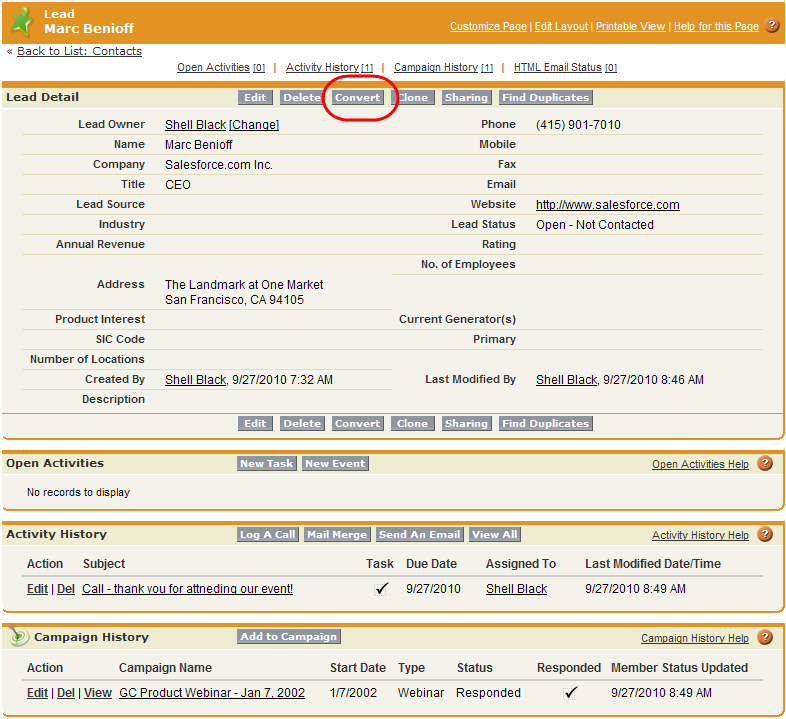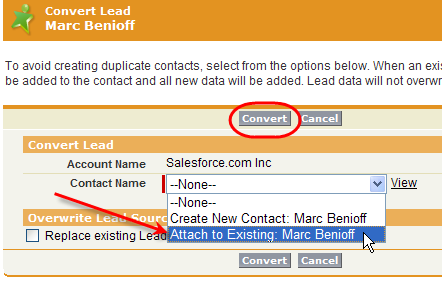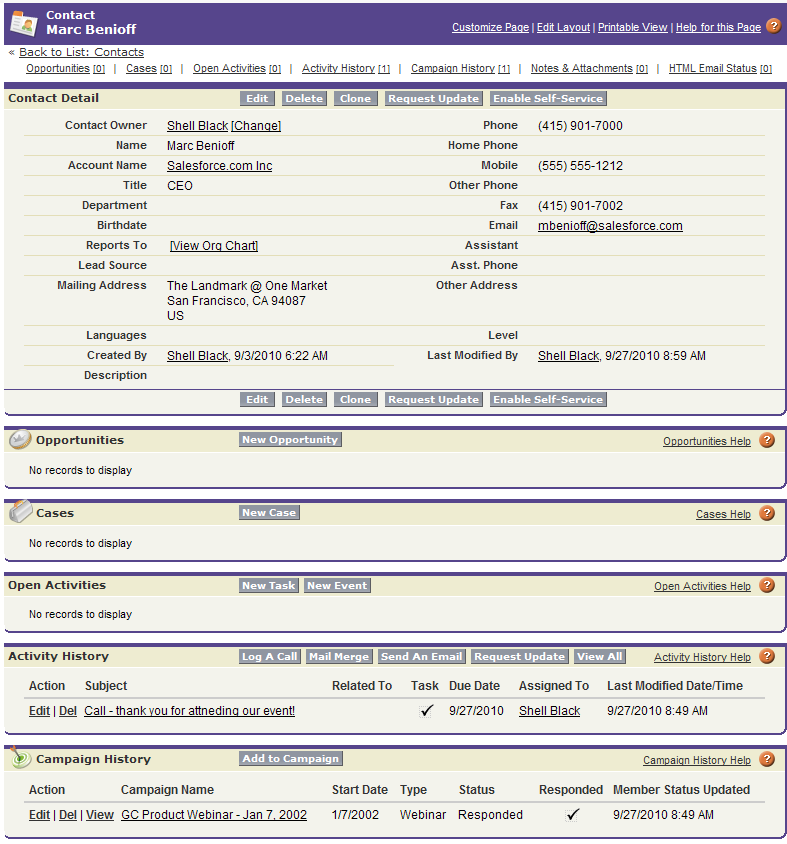In our never ending quest to reduce duplicate records in Salesforce, before you convert a Lead into a Contact, as a best practice, you will want to (1) check for other Lead records that may already exist for that person, and (2) check to see if the Contact already exists in Salesforce prior to converting the Lead.
First let’s check our Lead record to see if there are any other Lead records for that individual. From the Lead Detail record, we’ll click the “Find Duplicates” button at the top of the Lead record.
You’ll see a window with options to allow you to search for duplicate Lead records using the following fields: Name (full name), Last Name, Company Name, Email, Email Domain, and Phone. I’d err on the side of checking more fields than less.
In my example below our search found two Leads and one Contact. I’ll click the boxes to the right of the Lead Records and click “Merge Leads.” Much like the wizard to merge Accounts and Contacts, you’ll see a window that will allow you to select the fields that you think have the correct or most up-to-date information, then click the button labeled “Merge.”
Now that we know we have merged any duplicate Lead records, we can now convert the Lead and merge the Lead record into the existing Contact Record. Before we do so, let’s stop and discuss why this makes sense. The Lead record may have been the result of a marketing campaign or a web-to-lead submission. You may have had some Activities logged against that Lead record that could be important to retain. By merging the Lead record with the Contact record on conversion, Activities and Campaign information will be retained – giving you a stronger holistic view of the interaction you’ve had with that Contact.
From our Lead record, click the “Convert” button. In the first step of our conversion wizard you’ll want to check to see if the Account already exists, if so, you’ll want to attach it to the existing Account. In our case the Account “Salesforce” already exists, and to prevent spawning a duplicate account, we will want our Lead to be associated to the existing Account record. Once that selection has been made, click the “Convert” button at the top of the window to continue to the second half of the lead conversion process.
On the next window we now have the option to merge our Lead record with the existing Contact record. In our example we want to Attach the Lead to the existing Contact record “Marc Benioff.” Then let’s complete the process by clicking the “Convert” button at the top of the record.
With our conversion complete, if you navigate to our Contact record “Marc Benioff” you’ll notice in the related list section of the detail page that the Campaign and Activity history from our Lead record was retained and attached to the Contact during the Lead conversion process – success!