You’ve been working with a client for a few months, and you’re almost ready to check in with them. Before you do, you’d like to review your recent interactions to get their whole picture fresh in your mind. Strangely, though, when you look at their Household, you only see a few calls that you logged a few weeks after they became your client.
What about the meetings you’ve had or the numerous emails that you sent from Salesforce?
Where Are All of Your Activities?
It’s common for wealth managers to check their CRM platform to see what’s been going on with a particular client. When most advisors look at a client record, they expect to see all of the activity that has occurred in the recent past. Yet they may not realize that this level of visibility doesn’t happen automatically.
While Salesforce makes it easy to log all kinds of interactions with a client, making that history visible in the way you expect requires a little knowledge and planning during implementation. This can be particularly tricky in financial services, where your client is likely part of a Household, and you want to see all Household activities — which may have each occurred with different members of that Household.
Financial Services Cloud does support this need — but to optimize the interface, you need to understand how it works. Let’s start by defining some relevant terms.
What Are Activities?
Salesforce’s generic term “Activity” refers to two kinds of records: Tasks and Events.
Tasks are used to represent a distinct action that occurs with a client or account, such as a phone call or an email. Events represent a meeting, very similar to a calendar meeting in Outlook. (Note: It is common for new Salesforce users to think of an Event as a marketing engagement such as a seminar or trade show, but those are typically tracked as Salesforce Campaigns. Events are more like a personal meeting or appointment.)
To summarize:
- Tasks = Actions that you might list — Here’s what I did (or will do) today
- Emails
- Calls
- To Do/Reminder
- Events = Client Meetings — Scheduled calendar appointments
How It Works
Salesforce provides an intuitive component for viewing all of the Activities that are related to a given record.
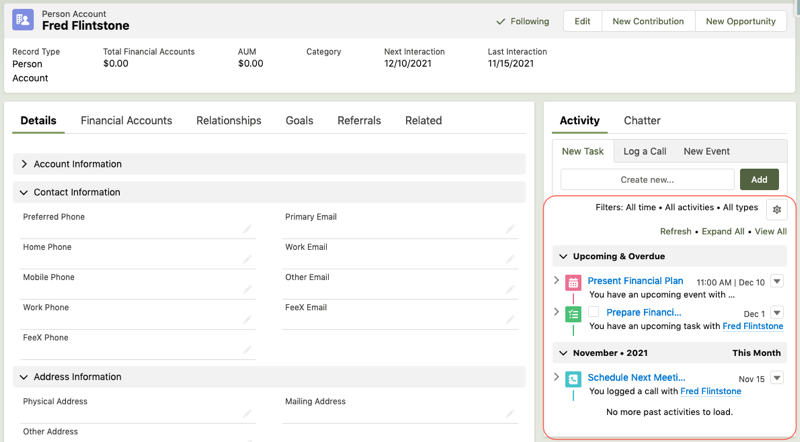
Every key record (Lead, Account, Contact, Opportunity, etc.) in Salesforce has an Activity Timeline that shows the future (or open) Activities at the top. Meanwhile, completed (or past) Activities are listed, chronologically, below them. Activities appear in this timeline if the current record is in the Name or Related To field of the Activity. Activities also appear in the timeline of the Account that is the direct parent of the record in the Name or Related To field. For example, if you log an Activity on an Opportunity, it appears in the Opportunity’s Activity Timeline and also shows in the timeline of the Account that the Opportunity is under.
This makes sense until we move into Financial Services Cloud. The challenge here is that, while the Household is an Account, it is not typically the direct parent of the Client. Instead, Clients are grouped into Households via another record called the Account Contact Relationship, or ACR.
So Salesforce had to find a new way of linking Activities to the Household …
Household Activity Roll-Up
When grouping a Client into a Household, the Relationship Map component offers the option of specifying that this Household is the Client’s Primary Group. You can then choose which kinds of related records should “roll up” into the Household (i.e. be visible on the Household record as well as the Client record).
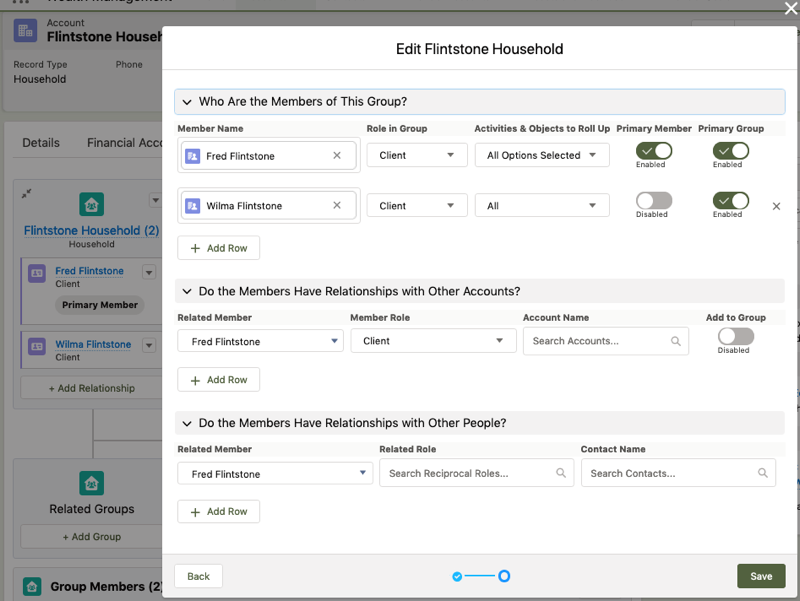
For Tasks and Events, Financial Services Cloud makes this happen by automatically populating a Household field on the Activity — which makes the record a direct child of the Household.
This simple solution gives users three great benefits:
- Awareness of which Household an Activity relates to
- Quick access to the Household (by clicking the linked record)
- A related list on the Household of all rolled-up Activities (across all Client records in the Household)
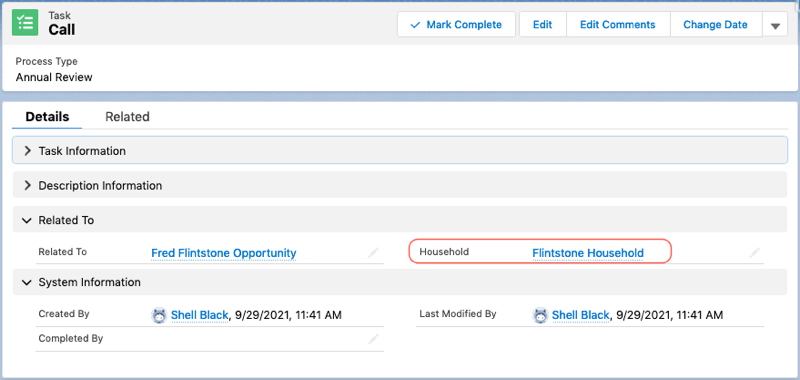
Challenges
Now let’s break down the exact sticking points that can cause confusion.
Consider this scenario: You’ve logged the following actions:
- 2 Events related to the primary client in the Household
- 3 Emails — two on the primary client and one on the spouse’s record
- 2 Inbound Phone Calls on the Household record
- 1 Reminder Task on the Opportunity record
Perhaps the most confusing and unexpected aspect of this system is that even if you’ve properly grouped your Client records into Households and diligently logged Activities for every client interaction, you may not see the Activities where you expect them. Fortunately, those Activities are still accessible.
Household Activities in Two Places
For the scenario above, you’ll need to look for Household Activities in two places since rolled-up Activities don’t appear in the same place as the Activities that were actually logged on the Household record.
The two places include:
-
- Household Activity Timeline — This only shows Tasks or Events that were created with the Household in the Related To field. So you will only see the two Inbound Phone Calls here.
- Household > Activities Related List — This only shows Tasks or Events that were created with a client in the Name field. These Activities were “rolled up” by the Financial Services Cloud automation. You will see the two Events and three Emails here.
So you’re left with two big questions.
What about that Opportunity Reminder Task — do I have to go look at the Opportunity record for that?
Can’t we make them all show in one place?
Read on!
Making It Work for You
To make peace with the Household Activity Timeline, you’ll need to accept that it only shows Activities that are linked as outlined at the beginning of this post. The Household record must be in either the Related To field or the Account ID field (which only comes into play for Cases or Opportunities that are direct children of the Household). All the other Activities that are related to a Client instead of the Household will “roll up” into the Activities Related list, but they won’t show in the Household timeline.
With that in mind, I’ll outline three options for ensuring that Household Activities are easily found by your Salesforce users. Here are the approaches:
Option 1: Work with the native functionality
Option 2: Use an AppExchange app to organize the native functionality
Option 3: Consider some custom code
Option 1: Working with Native Functionality
Now that you understand where all those Activities go, you can help them go there more consistently. Here are the steps:
- Train users to properly set up Household Groupings.
This is baseline knowledge for working in Financial Services Cloud. When you add a client to a Household Group, you must set the Primary Group toggle and select Activities for roll-up. Failure to set these values can also prevent many other features from working as you expect in Financial Services Cloud. - Require users to enter a client in the Activity Name field.
This is the secret weapon, and it’s just good practice. Most Activities have to do with one client or another, so why not mark it as such? Set the Name field as Required for any place that a user might create a Task, Log a Call, or create an Event. This can be done on the Global Action Layout or any Object Specific Action Layout if you’ve created any. On the Object Specific Quick Actions, it may be appropriate to set the Name field with a Predefined Field Value to auto-set the client in the field. This solves the problem of Opportunity Tasks not showing anywhere on the Household. Once an Opportunity Task is linked to the client via the Name field, it will roll up into the Household. - Train Users to look in the right place. We should love the Activity Timeline — everywhere but on the Household. You simply won’t see all Activities if you exclusively look at the Household Activity Timeline. You need to look at the Activities Related list.
- Consider hiding the Household Activity Timeline. I admit this is extreme, but if users can’t remember to look at the Activities Related list, this may help. You can still show the New Task, Log a Call, and New Event buttons on the Household by adding them to the Highlights panel in the Lightning Record Page with dynamic button visibility.
These steps ensure that Activities get linked to the Household and that users know where to view them in the Household. We’ve also ensured that all Activities are in one list, so you no longer need to look at both the Timeline and the Related list. Finally, we know how to get Opportunity Tasks or Financial Account Tasks to show up on the Household.
What more could you want? Why is there an Option 2 and Option 3? Because we always want more. So here are the next big questions:
Can we organize the Activities Related list? It’s kinda hard to read.
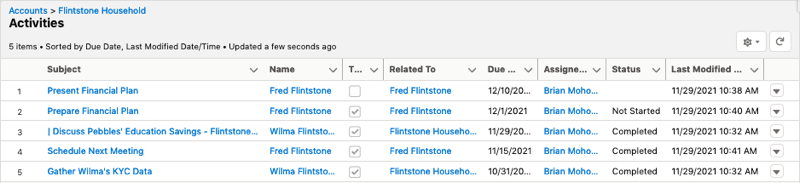
In many ways, the Activity Timeline is very intuitive:
- The icons clearly show the kinds of Activities (Tasks, Emails, Calls, Events)
- Incomplete Tasks and future Events float to the top
These features are sorely missed when viewing the Activities Related list, but we can mitigate that with an AppExchange tool called CMTD Enhanced Related List — which brings us to Option 2.
Option 2: Use an AppExchange App to Organize the Native Functionality
It takes a little time to master this app, but CMTD Enhanced Related List allows you to create related lists using custom queries. For example, you could break that one big Activities Related list into four separate lists:
- Open Tasks
- Completed Tasks
- Future Events
- Event History
The app also lets you customize the columns to show only what’s relevant on each of those lists. While it’s not quite as pretty as the Activity Timeline, it offers much more flexibility in showing the records you want (and hiding the others), as well as showing the fields that are important to you as columns on the list table.
But what if you want more out of your Related list?
Option 3: Consider Some Custom Code — Without the Risks
We generally shy away from custom code because it can get expensive, but ShellBlack recognized that managing Household Activities is a hot button for many Financial Services Cloud users. So we’ve built a custom component that provides additional functionality.
The Household Activity Aggregator gives you even greater control over which Activities are surfaced on the Household. Once they’re there, you can sort and search those Activities so that users have easy visibility into all Activities in the Household, such as which Salesforce user interacted with which client and when.
This component is prebuilt and installed for a flat cost. It also comes with a user guide that allows it to be customized without additional code.
Want to learn more? Contact ShellBlack today so we can help you determine the best solution for your organization.
Author Credit:
Brian Knezek, Consultant at ShellBlack